CAM TOOL LIBRARIES
Confident Machining
Program confidently with accurate tool dimensions and tool data optimized specifically for programming in ESPRIT.
| Refresh | This website www.harveyperformance.com/partners/cam-tool-libraries-esprit/ is currently offline. Cloudflare's Always Online™ shows a snapshot of this web page from the Internet Archive's Wayback Machine. To check for the live version, click Refresh. |
CAM TOOL LIBRARIES
Harvey Performance Company has partnered with ESPRIT to provide comprehensive Harvey Tool and Helical Solutions tool library integration and technical information to the ESPRIT community. Every end mill from the two brands’ expansive product offering – more than 21,000 tools in total – is available to download for ESPRIT users.
The latest library files include new tooling from the Harvey Tool and Helical 2022 catalogs. Simply download the latest version of the tool library using the links below to update your software.
Note: These tool libraries are compatible with both the ESPRIT 20XX series and the ESPRIT TNG platform. Simply choose the applicable folder path inside the zip file after downloading your tool library to access the correct file types.
The high-performance ESPRIT system offers powerful programming for any CNC machine tool. ESPRIT’s full-spectrum functionality includes programming for 2-5 axis milling, 2-22 axis turning, 2-5 axis wire EDM, multitasking mill-turn machining, and B-axis machine tools.
Program confidently with accurate tool dimensions and tool data optimized specifically for programming in ESPRIT.
Import tool libraries directly into ESPRIT and allow more time to be spent at the machine.
Easily access pre-populated dimensional data for all of your favorite Harvey Tool and Helical end mills.
If you need additional support with your Harvey Tool and Helical libraries, think you may have found some dimensional data that needs correcting, or have feedback you want to share with our team, you can get in touch with us by sending an email to [email protected].
To ensure the best possible machining results, we have decided not to prepopulate speeds and feeds information into our tool libraries. Instead, we encourage machinists to access the speeds and feeds resources that we offer to dial accurate running parameters based on their material, application, and machine capabilities.
To access speeds and feeds information for your Helical Solutions end mills, we recommend using our Machining Advisor Pro application. Machining Advisor Pro (MAP) generates specialized machining parameters by pairing the unique geometries of your Helical Solutions end mill with your exact tool path, material, and machine setup. MAP is available free of charge as a web-based desktop app, or as a downloadable application on the App Store for iOS and Google Play.
To learn more about Machining Advisor Pro and get started today, visit www.machiningadvisorpro.com. If you have any questions about MAP, please reach out to us at [email protected]
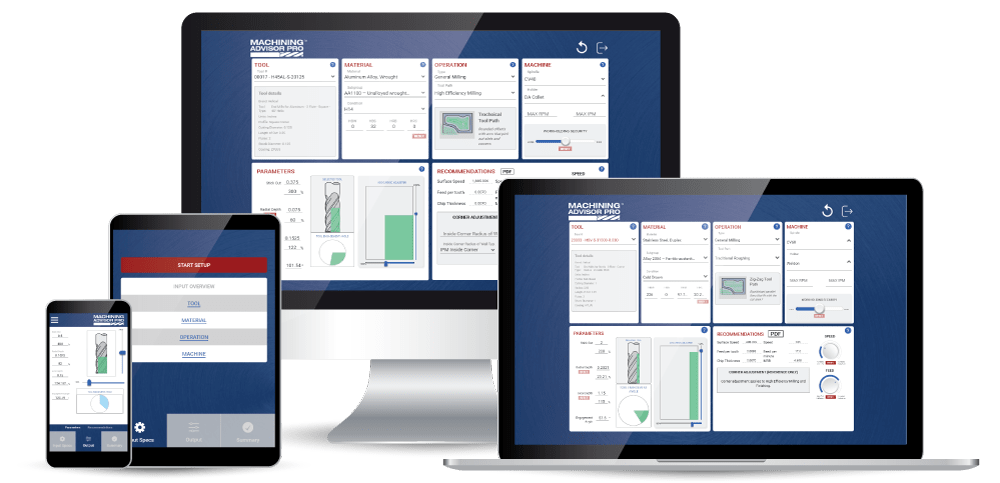
If you have further questions about speeds and feeds, please reach out to our Technical Support team. They can be reached Monday-Friday from 8 AM to 7 PM EST at 866-543-5422, or by email at [email protected].
To ensure the best possible machining results, we have decided not to prepopulate speeds and feeds information into our tool libraries. Instead, we encourage machinists to access the speeds and feeds resources that we offer to dial accurate running parameters based on their material, application, and machine capabilities.
To access speeds and feeds information for your Harvey Tool product, head to https://www.harveytool.com/resources/speeds-feeds to find speeds and feeds libraries for every tool.

If you are looking for tool-specific speeds and feeds information, you will need to access the tool’s “Tech Info” page. You can reach these pages by clicking any of the hyperlinked tool numbers across all of our product tables. From there, simply click “Speeds & Feeds” to access the speeds and feeds PDF for that specific tool.

If you have further questions about speeds and feeds, please reach out to our Technical Support team. They can be reached Monday-Friday from 8 AM to 7 PM EST at 800-645-5609, or by email at [email protected].
Once you have downloaded your new ESPRIT tool libraries, selecting a specific tool or group of tools can be done in several ways.
One way to find a tool is to search for a tool by tool number, or EDP number. For example, if you are looking for Helical Tool EDP 00015, you can find the EDP in the “Tool ID” field within the library. Unfortunately, there is not currently a way to search by tool number within ESPRIT, but you can still filter the list by ascending or descending numbers to help find the tool you are looking for.
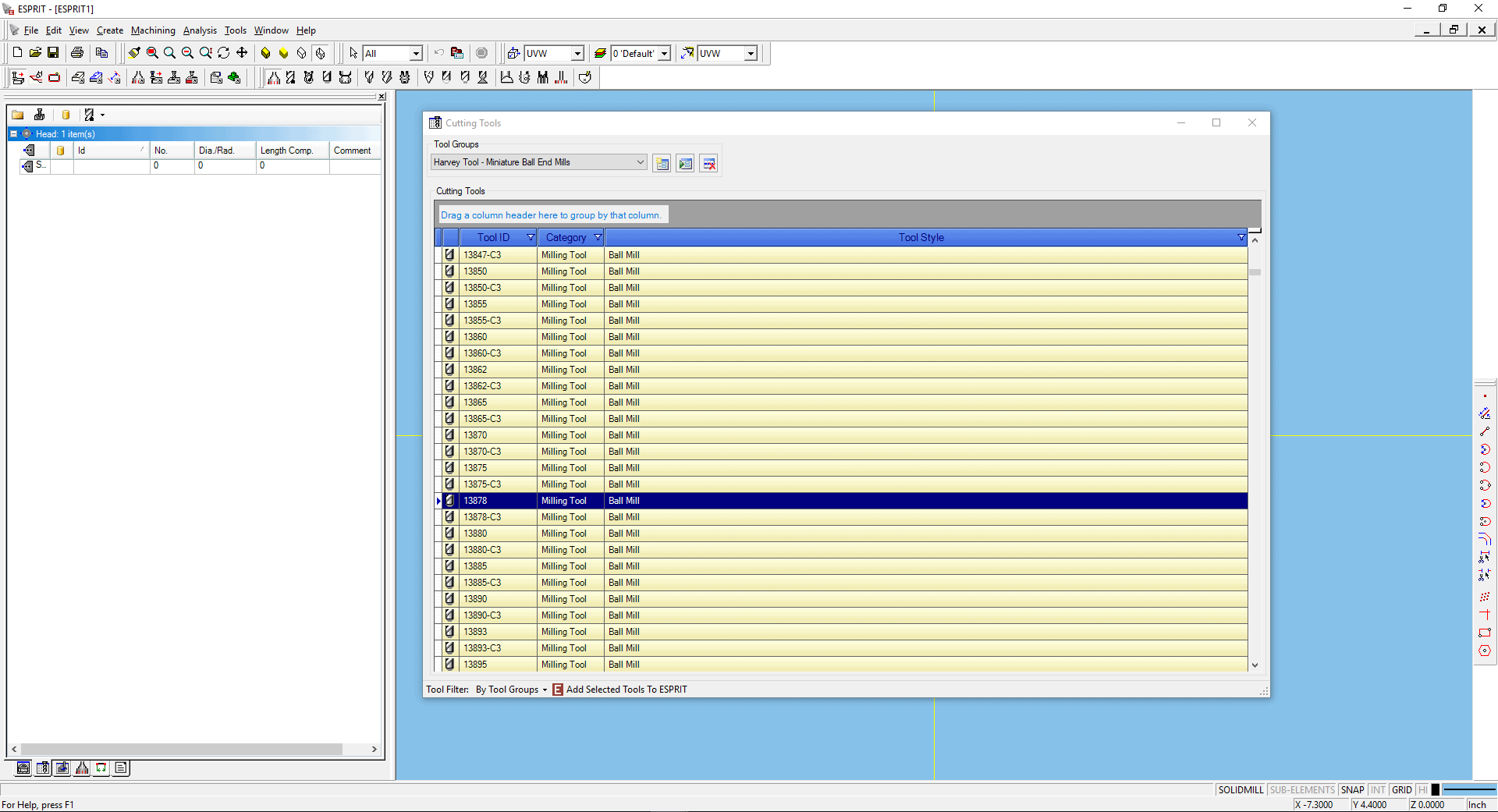
You will also be able to sort the library by Tool Style by dragging the Tool Style column header to the top of the Cutting Tool Manager screen. This will automatically group the tools by profile (ball mill, bull nose, end mill) allowing you to search through smaller tool lists for the tool number you need.
We are also giving users the ability to upload smaller library files from within the larger ZIP file to focus solely on a single product family, which will make for quicker searches. For example, users can import just the Miniature End Mills – Ball library, which will only show you tools from that product family.
You can find a direct link to Harvey Tool and Helical tool libraries for ESPRIT by clicking the “Download” buttons in the webpage above, or by clicking the links below.
These links will trigger an automatic download of a ZIP file which contains the various ESPRIT library files (.ETL) for each brand. You can find these files by heading to your File Explorer and going to your Downloads folder. Each ZIP file will contain multiple ETL files, broken down by product group. For example, you will see different Harvey Tool end mill libraries for ball, square, corner radius, and all of the material specific products.
Once you have downloaded your tool library, you will need to import the tool libraries into ESPRIT by clicking on the “SolidMill” button on your top toolbar. From there, navigate to the bottom of the side panel to the second tab, labeled “Tools”. Once you are in the Tools tab, right click inside and select “Knowledge Base” and then “Cutting Tool Manager” from the menu.
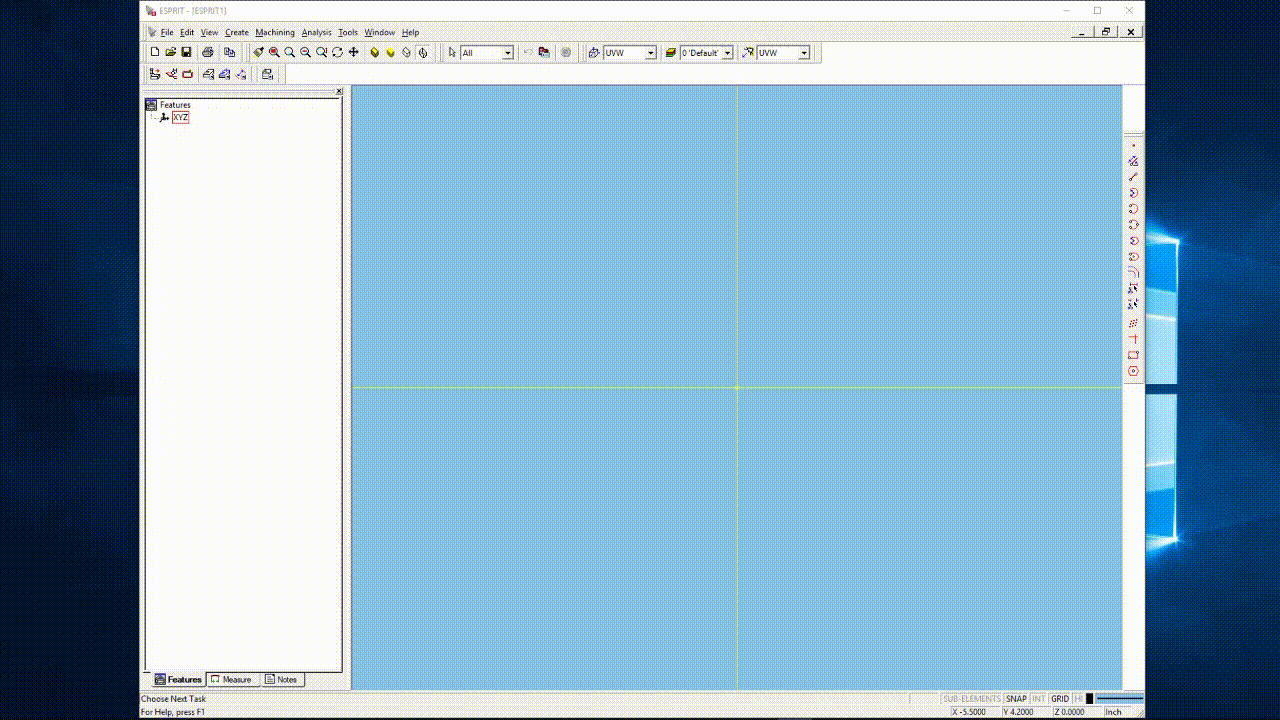
Alternatively, you can access the same Cutting Tool Manager by opening up the separate ESPRIT KBM Manager program. This will bring you right to the Knowledge Base, where you can then select “Cutting Tools” to access the Cutting Tool Manager.
Once inside the Cutting Tool Manager, click the first button next to the “Tool Groups” drop down menu to create a new Tool Group. Name your new Tool Group and add a description, and click OK. Now you will see a blank window, where you will want to right click again and choose “File -> Open”, or hit CRTL+O. Now navigate to your PC’s Downloads folder, select the ETL file you would like to add to ESPRIT, and click “Open”.

This will import all of the tools in that ETL file into this new Tool Group. Please be patient as these new tool models load into your software for the first time – this process can take a couple of minutes depending on the size of the ETL file.
After that, you are all set! The tool libraries you have imported will now appear in the “Tool Groups” drop down menu. You can add these tools to a job, move them around to different lists, and enjoy the convenience of having access to thousands of Harvey Tool and Helical Solutions cutting tools with the click of a mouse.
If you have further questions or need support with ESPRIT downloads, please get in contact with your local ESPRIT rep, ESPRIT reseller, or visit https://www.espritcam.com/support/overview for more information.