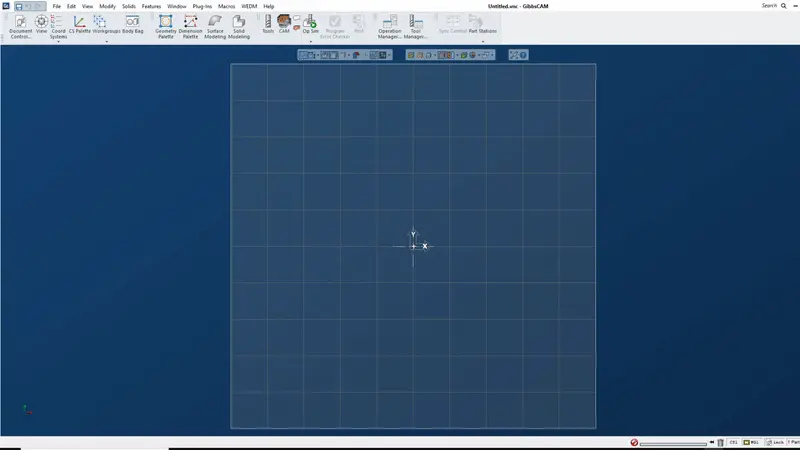CAM TOOL LIBRARIES
Confident Machining
Program confidently with accurate tool dimensions and tool data optimized specifically for programming in GibbsCAM.
| Refresh | This website www.harveyperformance.com/partners/cam-tool-libraries-gibbscam/ is currently offline. Cloudflare's Always Online™ shows a snapshot of this web page from the Internet Archive's Wayback Machine. To check for the live version, click Refresh. |
CAM TOOL LIBRARIES
Harvey Performance Company has partnered with GibbsCAM to provide comprehensive Harvey Tool and Helical Solutions tool library integration and technical information to the GibbsCAM community. All of the end mills from the two brands’ expansive product offering – more than 21,000 tools in total – are now included with GibbsCAM in the plugin menu. The latest library files include new tooling from the Harvey Tool and Helical 2022 catalogs. Simply update your software to the latest version to see these new additions.
GibbsCAM is a powerful, single-interface CAM system for all your CNC programming needs. From simple 2-axis milling and turning to complex Multi-Task Machining—GibbsCAM has you covered.
Program confidently with accurate tool dimensions and tool data optimized specifically for programming in GibbsCAM.
Thousands of tool models are available right within GibbsCAM, allowing you to spend more time at the spindle.
Easily access pre-populated dimensional data for all of your favorite Harvey Tool and Helical end mills.
If you need additional support with your Harvey Tool and Helical libraries, think you may have found some dimensional data that needs correcting, or have feedback you want to share with our team, you can get in touch with us by sending an email to [email protected].
To ensure the best possible machining results, we have decided not to prepopulate speeds and feeds information into our tool libraries. Instead, we encourage machinists to access the speeds and feeds resources that we offer to dial accurate running parameters based on their material, application, and machine capabilities.
To access speeds and feeds information for your Helical Solutions end mills, we recommend using our Machining Advisor Pro application. Machining Advisor Pro (MAP) generates specialized machining parameters by pairing the unique geometries of your Helical Solutions end mill with your exact tool path, material, and machine setup. MAP is available free of charge as a web-based desktop app, or as a downloadable application on the App Store for iOS and Google Play.
To learn more about Machining Advisor Pro and get started today, visit www.machiningadvisorpro.com. If you have any questions about MAP, please reach out to us at [email protected]
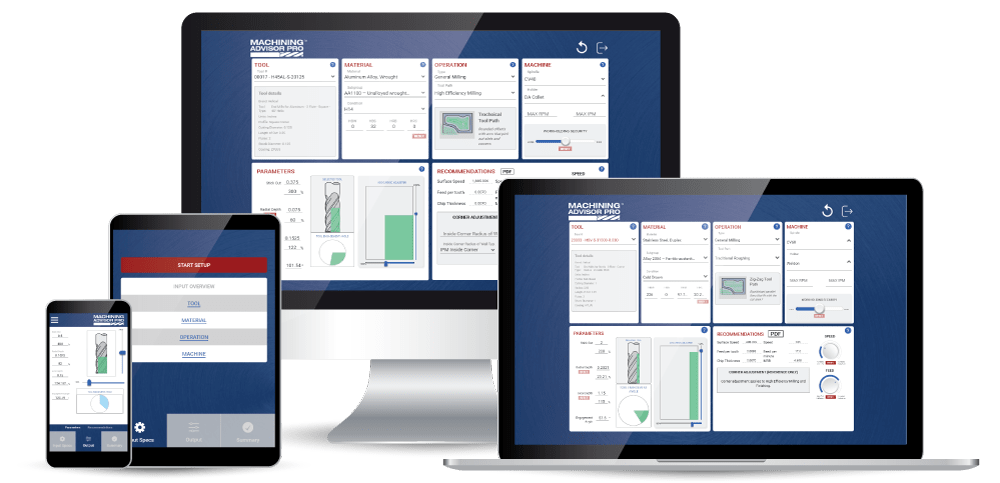
If you have further questions about speeds and feeds, please reach out to our Technical Support team. They can be reached Monday-Friday from 8 AM to 7 PM EST at 866-543-5422, or by email at [email protected].
To ensure the best possible machining results, we have decided not to prepopulate speeds and feeds information into our tool libraries. Instead, we encourage machinists to access the speeds and feeds resources that we offer to dial accurate running parameters based on their material, application, and machine capabilities.
To access speeds and feeds information for your Harvey Tool product, head to https://www.harveytool.com/resources/speeds-feeds to find speeds and feeds libraries for every tool.

If you are looking for tool-specific speeds and feeds information, you will need to access the tool’s “Tech Info” page. You can reach these pages by clicking any of the hyperlinked tool numbers across all of our product tables. From there, simply click “Speeds & Feeds” to access the speeds and feeds PDF for that specific tool.

If you have further questions about speeds and feeds, please reach out to our Technical Support team. They can be reached Monday-Friday from 8 AM to 7 PM EST at 800-645-5609, or by email at [email protected].
Once you have opened the tool library dashboard in GibbsCAM, you will have several ways to filter tooling and find the exact SKU you are looking for.
One way to find a tool is to search for a tool by tool number, or EDP number. For example, if you are looking for Helical Tool EDP 00015, you can enter “00015” into the “Tool Number” field to find that specific tool.
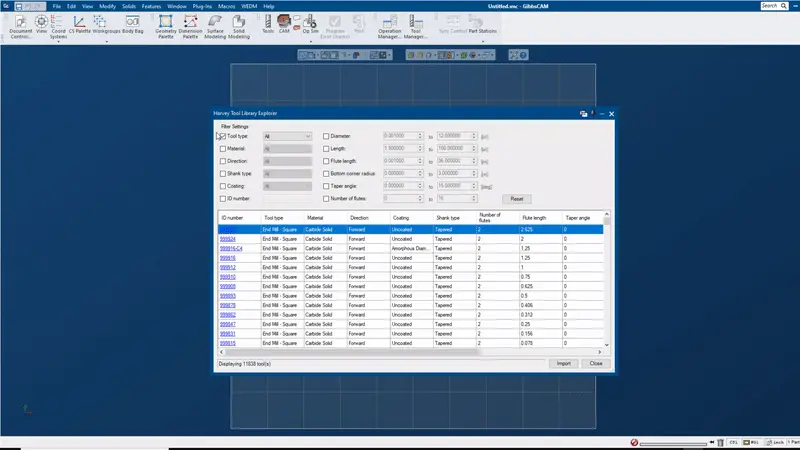
You will also be able to sort the library by using the filters on each column. Simply click on the column header to sort the columns by large to small or small to large, or use the various search fields to narrow down your results. For example, if you wanted to find a .125″ diameter end mill, you can enter .125″ into the Cutter Diameter field to see all tools with a .125″ cutter diameter. You can also search by things like tool type, flute count, coating, and various other key dimensions.
When you have found the tool or tools you would like to import into your job, simply select the tool (you will see it highlighted in the dashboard) and click the “Import” button in the bottom right corner of the dashboard. This will import all selected tools into your current project so that you can easily access them for your programming and simulation needs.

In GibbsCAM, tool library data is included in your software and does not require any file downloads. Simply upgrade your GibbsCAM software to the latest version, and you will see the Harvey Tool and Helical Solutions tool libraries in your plugin section.
As we add new tools to the catalog and build out more models of specialty tooling and holemaking/threading tools, each library update will require users to update GibbsCAM to see new tooling reflected in their software.
To access the tool libraries, simply open GibbsCAM and open an existing part or start a new project. Once you have added a part, navigate to the “Plugins” drop-down in the top menu. Here you will see an icon for both the Harvey Tool and Helical Solutions tool libraries.
Clicking on one of the icons will open the tool library dashboard where you can search for tooling by dimensional properties, tool type, or SKU.